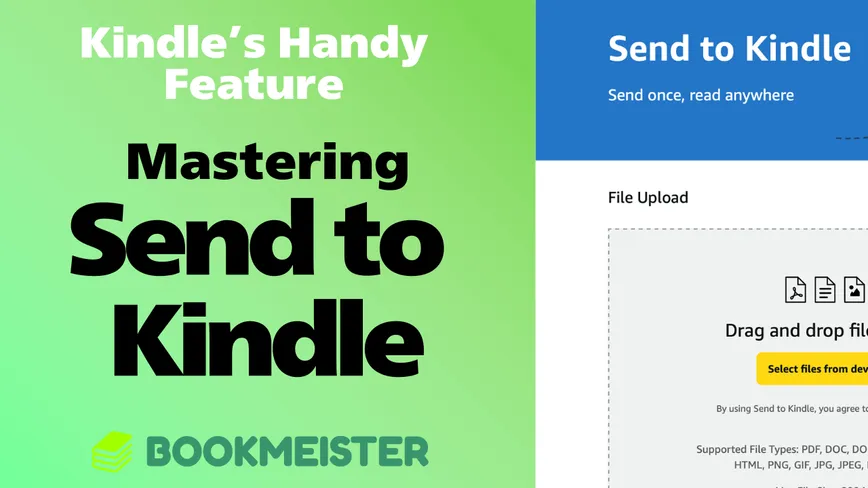
Mastering Amazon Kindle’s Handy Feature: Send to Kindle
Amazon Kindle offers a feature called “Send to Kindle” (also known as the Kindle Personal Documents Service), which lets you add Word files, EPUB files, and image files directly to your Kindle library.
Modified at: 2025.9.5Posted at: 2022.9.2
What Is “Send to Kindle”?
On Kindle devices and the Kindle app, you typically read eBooks purchased from Amazon, titles available via subscription services like Prime Reading or Kindle Unlimited, or eBook/image files you have manually transferred to your device.
However, by using “Send to Kindle” (also known as the Kindle Personal Documents Service), you can view a wide range of file formats directly on your Kindle device or app.
The Send to Kindle feature works by emailing files as attachments to Amazon’s servers, which then add them to your Kindle library. In addition, Amazon automatically converts these files into a Kindle-supported format so they can be seamlessly read on Kindle.
Supported File Formats and Size Limits for “Send to Kindle”
While Send to Kindle is a very convenient feature, there are certain limitations on the file formats and file sizes it supports.
The supported file formats are as follows:
- Microsoft Word (.DOC, .DOCX)
- HTML (.HTML, .HTM)
- RTF (.RTF)
- Text (.TXT)
- JPEG (.JPEG, .JPG)
- GIF (.GIF)
- PNG (.PNG)
- BMP (.BMP)
- PDF (.PDF)
- EPUB (.EPUB)
- MOBI (.AZW, .MOBI) – Support ended in November 2023
In general, most common image and eBook file formats are supported. However, specialized formats such as Excel spreadsheets or Photoshop (PSD) files are not supported.
The maximum file size for sending is 200MB (or 50MB if sent via the app or email). The free storage plan provides 5GB of total space.
Please note that while MOBI (.AZW, .MOBI) support officially ended in November 2023, any MOBI files already added to your Kindle library via Send to Kindle remain available for download.
Benefits of Using “Send to Kindle”
The primary benefit of Send to Kindle is that it allows you to read your own eBook files on Kindle, even if they were not purchased directly from Amazon. While it is possible to transfer files quickly via USB, using Amazon’s servers through Send to Kindle adds another key advantage.
The biggest advantage of managing content with Send to Kindle is that it enables you to sync reading data across multiple devices. Files sent via Send to Kindle can be downloaded on multiple Kindle devices and apps, and Amazon will also save your reading progress, such as the page you last read.
For example, you could start reading a personal eBook on your Kindle at home, then continue exactly where you left off on your iPhone while you are away.
How to Use “Send to Kindle”
There are several ways to use Send to Kindle. You can upload files directly through a web browser, upload using the app, or send files via email. These are the primary methods.
Please note that the Android app and iOS app have an upload file size limit of 50MB, while the web version allows uploads up to 200MB.
| Method | Limit |
|---|---|
| Web Browser | Up to 200MB |
| iOS App | Up to 50MB |
| Android App | Up to 50MB |
| Microsoft Word | ✓ (Export directly to Kindle) |
| Up to 50MB | |
| Chrome Extension | ✓ (Send web pages to Kindle) |
| Windows App | ✓ |
| macOS App | ✓ |
Two special cases are worth mentioning:
- Microsoft Word has a built-in function that lets you export Word documents directly to Kindle.
- The Chrome extension allows you to send the web page you are currently viewing straight to your Kindle.
The Most Versatile Option: Web Upload
When it comes to Send to Kindle, the most versatile method is web upload.
With web upload, you can upload multiple files at once, and the maximum file size is 200MB, which makes it possible to upload even large manga files or scanned books.
All uploaded data can be managed directly within your Personal Documents settings, making the entire workflow manageable from your browser alone.
Sending by Email: A Surprisingly Handy Option
If you own a Kindle device or use the Kindle app, Amazon automatically generates a unique email address in the format xxx@kindle.com. When you send files to this address, they are saved in the Personal Documents section of your Kindle library.
You can find your personal kindle.com email address in the Personal Document Settings on your Amazon account.
Once you confirm your Kindle email address, simply attach the files you want to add to your library and send them to that address.
There are some restrictions when sending via email:
- You can attach up to 25 files per email.
- You can register up to 15 approved email addresses.
- The total file size per email is limited
Key Points When Using “Send to Kindle”
How Much Storage Can You Use?
While Send to Kindle does not have a limit on the number of files you can upload, it does have a limit on total storage space. With the free plan, you get 5GB of cloud storage for your personal documents.
In practical terms, 5GB is not very large—especially for image-heavy files such as scanned manga or comics, where you may not even be able to store 100 volumes. For this reason, if you want to store many books, it’s better to save text-based eBooks such as EPUB files with Send to Kindle, while transferring larger files directly to your Kindle device via USB.
If the free 5GB plan is insufficient, you can upgrade your cloud storage to 100GB or more. This upgrade is available by subscribing to additional storage through Amazon Photos.
Converting Document Files to Kindle Format with the Subject Line
If you want Amazon to convert a document file into Kindle format instead of importing it as-is, simply type “変換” (meaning “Convert” in Japanese) in the subject line of the email.
Amazon’s servers will automatically convert the file into a Kindle-supported format and add it to your library.
What Happens If You Send Multiple Files with the Same Name?
It’s common for files to share the same name, such as updated versions of internal documents at work.
With Send to Kindle, if you upload files that have the same name, Kindle will register them as separate entries with the same file name.
Therefore, if you send the same file multiple times, you should delete the older version later using the method described in the section on deleting personal documents.
How to Delete Registered Documents from Your Kindle Library
Once a document has been added to your Kindle library, it cannot be deleted directly from a Kindle device or the Kindle app.
By default, the library view shows your purchased books. To delete personal documents, open the dropdown menu under “View”, select “Personal Documents”, and then choose the document you want to remove from your library.