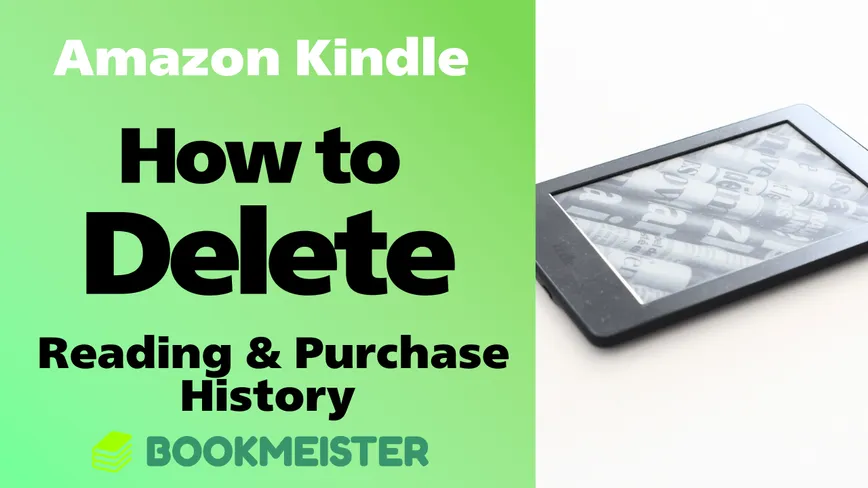
How to Delete Kindle Reading History and Purchase History
Learn how to completely delete your Kindle reading history and remove your Amazon purchase history to protect your privacy.
Modified at: 2025.9.5Posted at: 2024.6.1
Delete History from Kindle Devices and Apps
On Kindle devices and the Kindle app, there is no such concept as a “reading history.” Instead, the system simply displays the Kindle books and personal documents you own.
Therefore, it is not possible to directly delete your reading history. However, you can hide specific books from appearing on your Kindle device or app as a workaround.
Deleting Kindle books from your library can only be done through Amazon’s website via “Manage Your Content and Devices.” It cannot be done directly from the Kindle device or app. On these devices, you can only delete downloads stored locally on the device.
Once you open “Manage Your Content and Devices” on Amazon’s website and select a Kindle book or personal document, click the “Delete” button on the right-hand side of the item. You will then see an alert message such as the following:
If you delete an item from your library, it will be permanently removed from your account. You will no longer have access to it in your library or on any device. To remove an item from a device without permanently deleting it from your library, use the "Deliver or Remove from Device" option.
As this alert explains, deleting an item this way will completely remove it from your Kindle library. While this may be useful for hiding your reading history, be aware that it will also erase the purchase itself from your account. If you want to read the book again, you will need to repurchase it.
Is There a Way to Hide Kindle Books Without Deleting Them?
Unfortunately, Kindle does not offer a built-in feature to hide books you own from your library.
However, if you are using a Kindle device, you can make books harder to find by setting the default library view to Collections. This doesn’t fully hide the books, but it helps reduce their visibility.
Here’s how you can do it:
- Create a new Collection with a name that does not appear at the top of your list.
- Add the Kindle books you want to hide into that Collection.
- Change the reading status of those books to Unread.
- Set your Kindle library’s default display to Collections instead of All.
With this method, the books are not completely hidden, but they will be much harder to stumble upon in your Kindle library.
How to Delete Kindle Purchase History
Deleting Kindle purchase history works the same way as removing items from your reading history—it can only be done by deleting the title from your Kindle library. This is because your Kindle library essentially acts as your purchase history.
However, there is an alternative. On Amazon’s Order History page, you can hide purchase records without removing the book from your Kindle library.
Here’s how:
- Go to the Order History page on the Amazon website.
- Find the order for the Kindle book you want to hide and click “Archive Order” (sometimes shown as “Hide Order” depending on your region).
With this method, you can keep the book in your Kindle library while still hiding the purchase record from Amazon’s order history page.