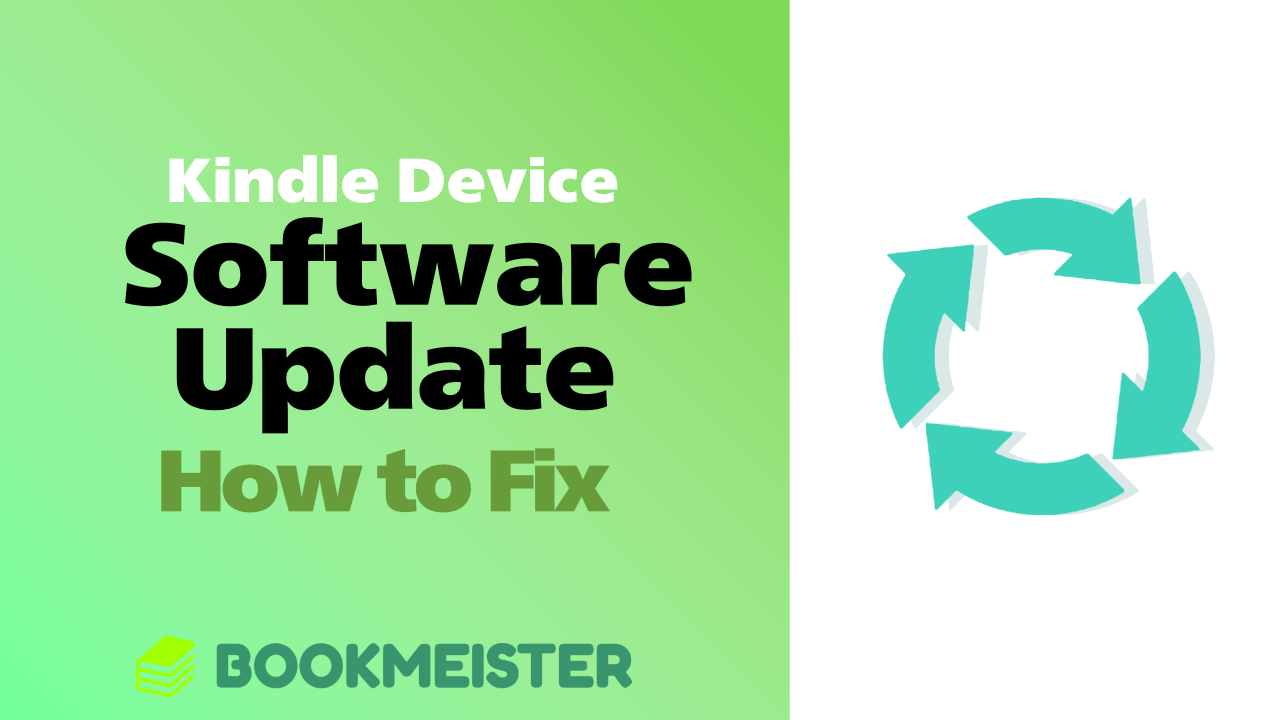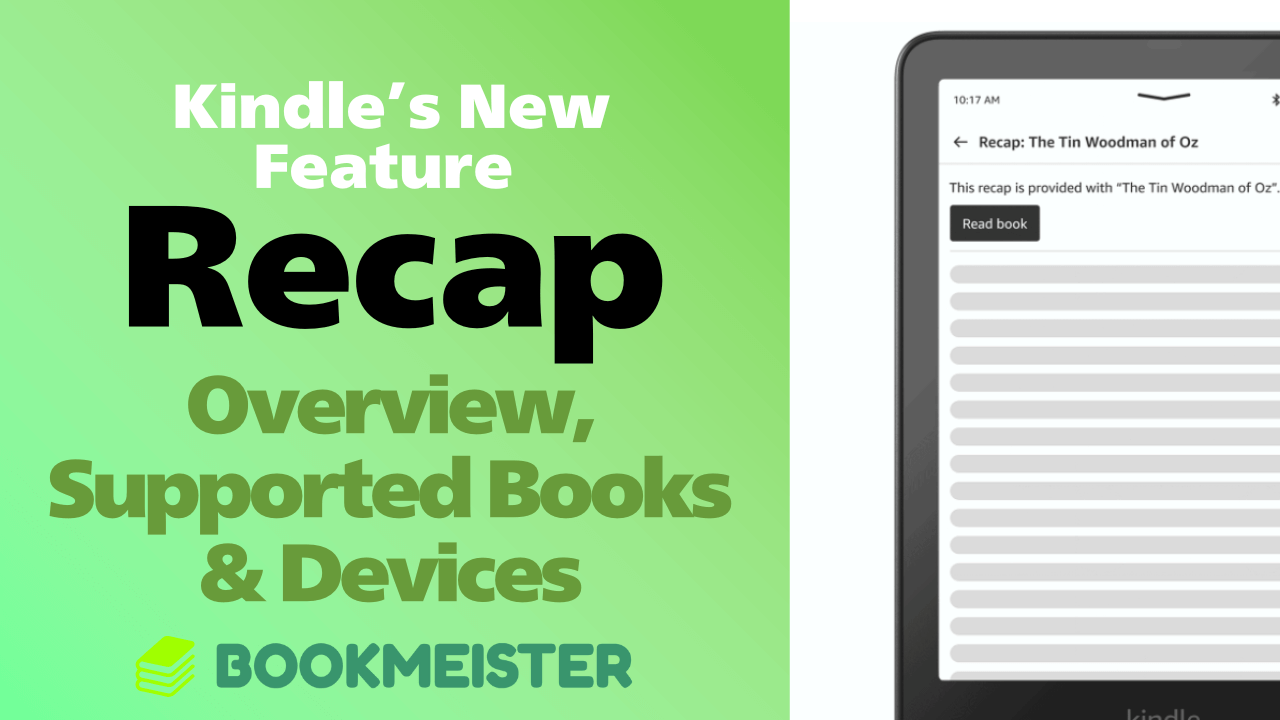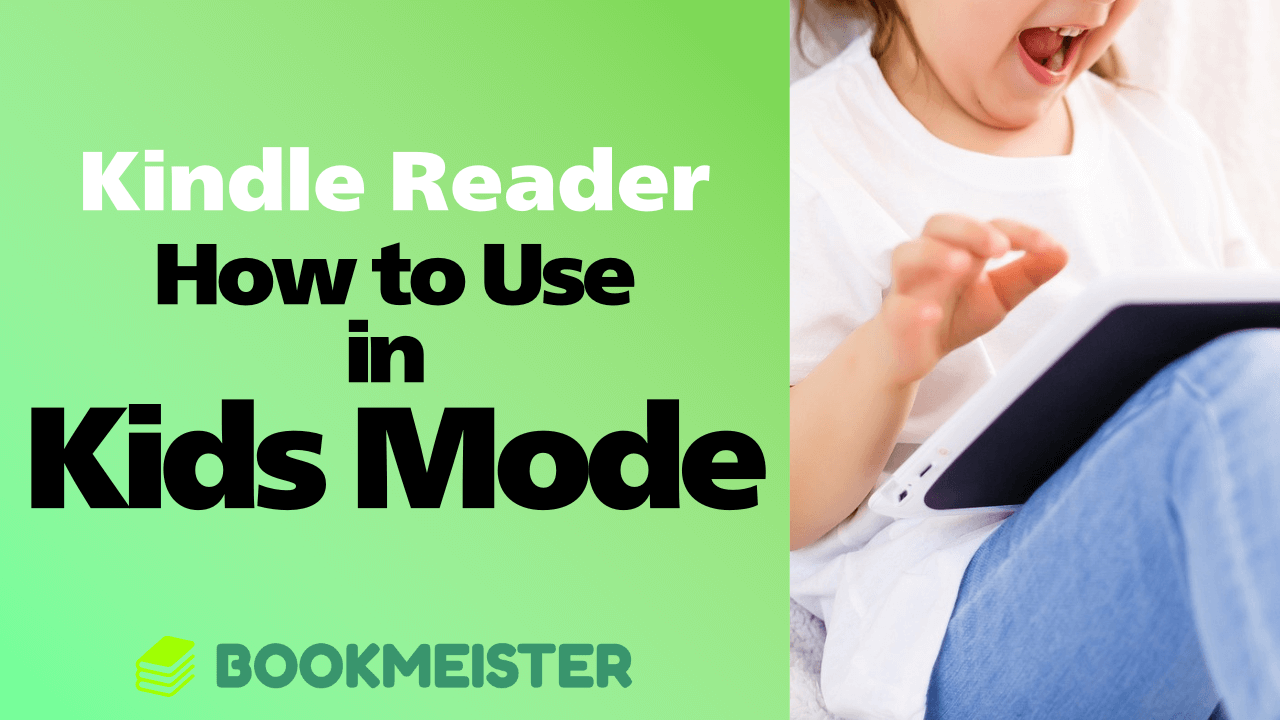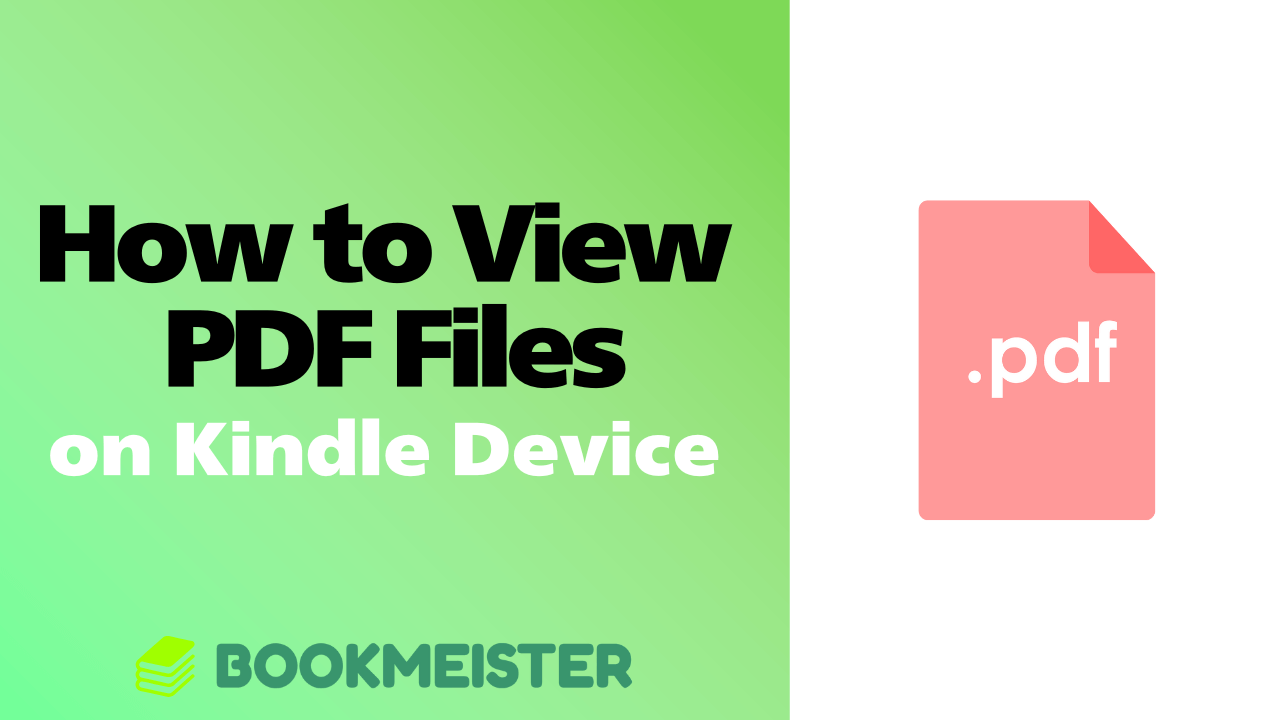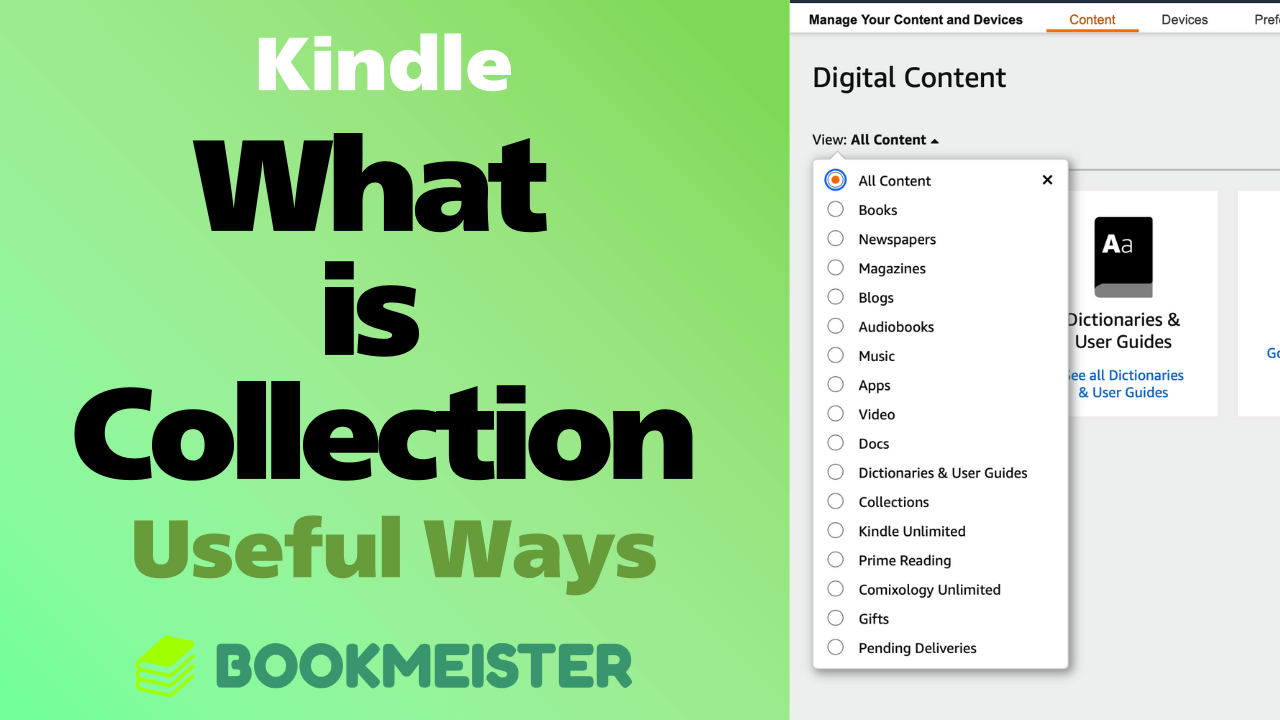Reading Features
Since Kindle devices are eBook readers, it goes without saying that they allow you to read eBooks.
The advantage of reading on a Kindle device lies in its excellent additional features:
- Text highlighting and notes
- Built-in dictionary
- Reading progress management and automatic sync (Amazon Whispernet)
These enhance the eBook reading experience and are among Kindle’s biggest strengths.
In addition, while reading, certain customization options are available depending on the book:
- Change font size and style
- Adjust line spacing and margins
- Switch background (light mode, dark mode)
- Adjust E-ink color temperature (only on some models)
For works like magazines that are digitized as "images," font customization cannot be applied, but for many eBooks, you can freely adjust settings to match your own style and preferences.
Purchasing and Downloading Books
As long as Wi-Fi is connected, Kindle devices can purchase Kindle books or add titles from Kindle Unlimited directly from the device.
Because the CPU is not as powerful as that of a smartphone or tablet, it won’t run as smoothly, but searching for a book and purchasing/downloading it usually takes less than a minute.
Therefore, you don’t need to open your smartphone or PC just to buy or download a Kindle book. For Kindle reading, the Kindle device alone is sufficient.
Content Management
Kindle devices also include some basic content management functions:
- Create and manage collections (bookshelves)
- Delete books
Although adding personal documents or permanently deleting Kindle books from your library must be done via the web, you can handle most basic management directly on the device.
Viewing Non-Kindle Content
Kindle devices are often assumed to be "for Kindle books only," but they actually allow you to view personal files or scanned book data as well.
Supported formats include image files, PDF, and EPUB (depending on model support). Being able to use Kindle for non-Kindle content is a major plus.
There are two ways to add non-Kindle content:
- Connect the Kindle device to a PC via USB and transfer files
- Use Send to Kindle to store files in Amazon’s cloud
While USB transfer is simple, for long-term use, Send to Kindle is strongly recommended.
Kids Mode (Amazon Kids)
If you set up "Amazon Parental Controls" on your account, you can switch to Kids Mode on Kindle by simply tapping the "Amazon Kids" menu.
You can also directly add Kindle books from your own library for your child to read.
This means that with just one Kindle device, you can use it both for yourself and for your child, while managing children’s content from the same device.
Tags:Amazon Kindle